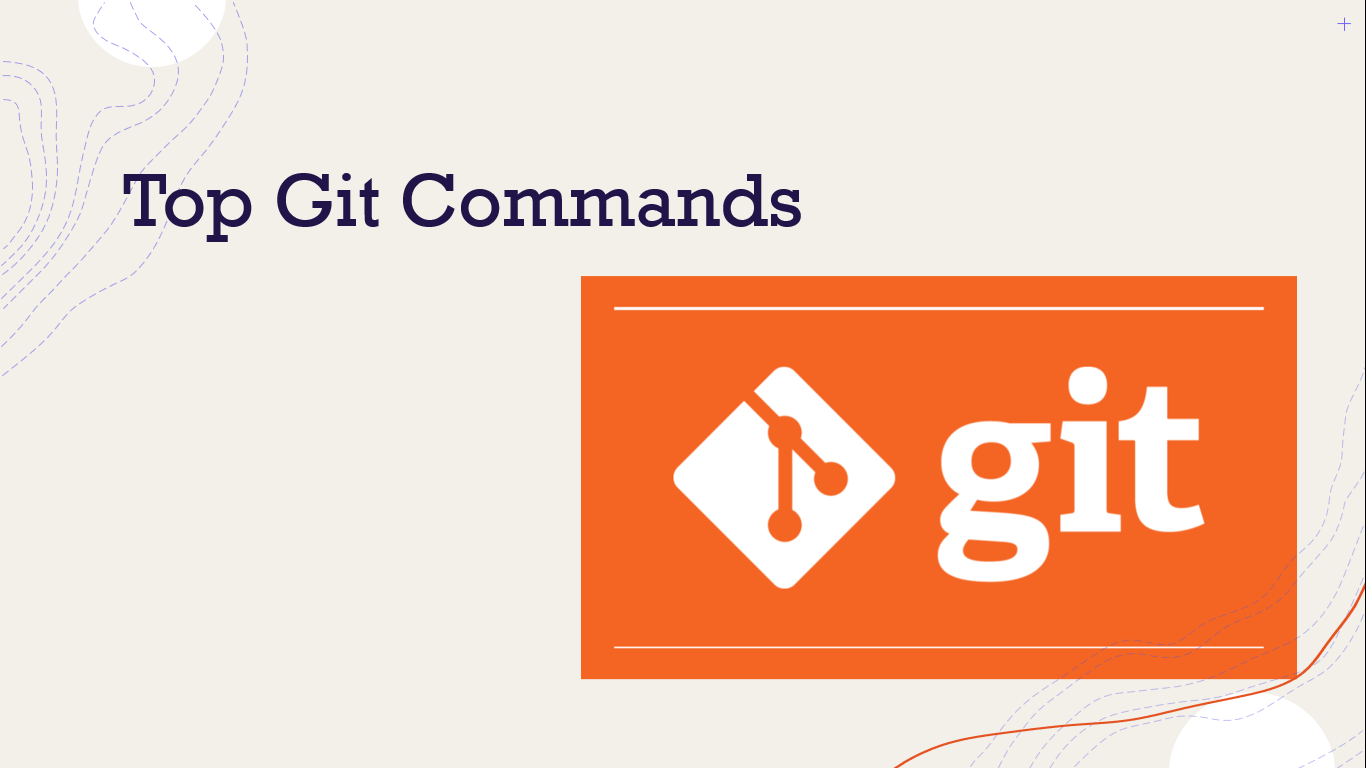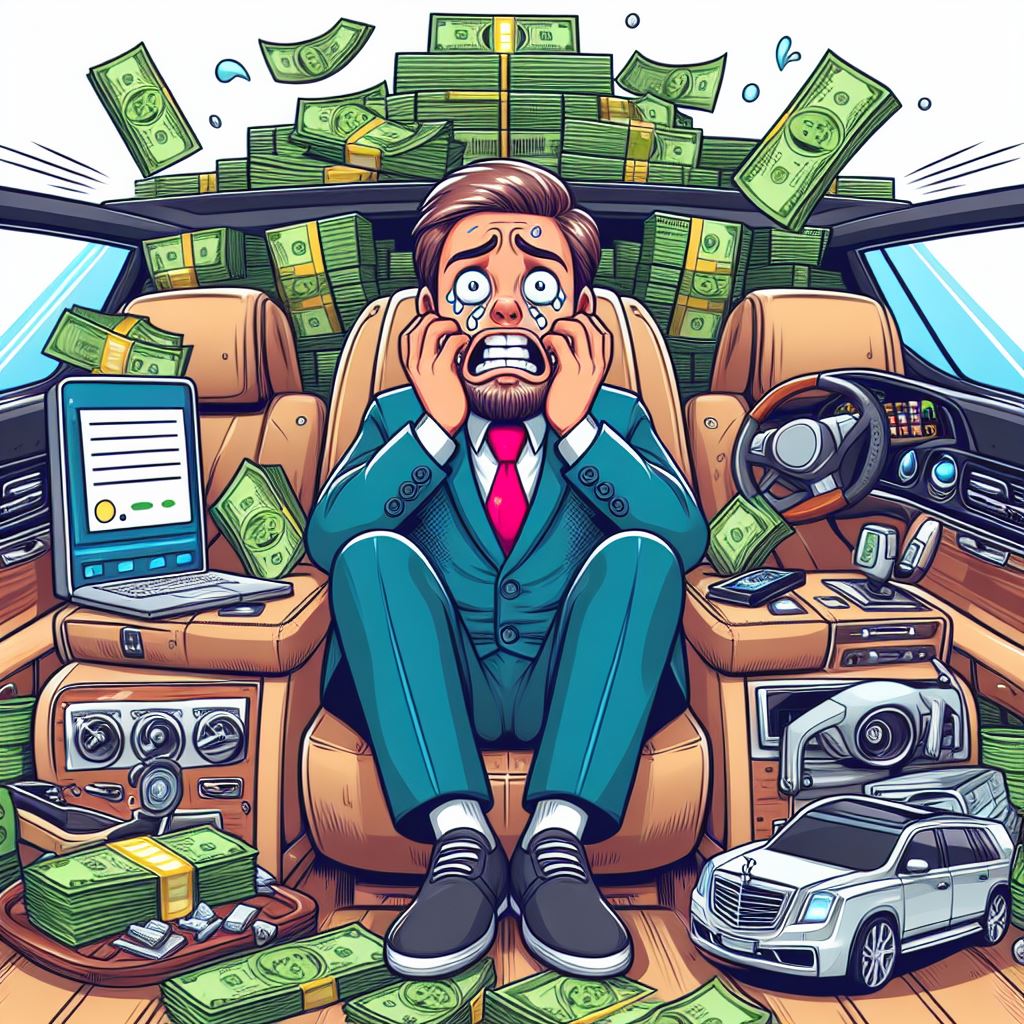Essential Git Commands for Efficient Version Control
Introduction:
Git is a widely used distributed version control system that enables developers to track changes, collaborate with others, and manage code effectively. Whether you're a beginner or an experienced developer, mastering essential Git commands is crucial for efficient version control. In this article, we will explore a selection of fundamental Git commands that every developer should know.
Certainly! Here's an updated version of the list with a short description and an example for each command:
1. `git init`: Initializes a new Git repository.
Example: `git init` - Initializes a Git repository in the current directory.
2. `git clone`: Clones a remote repository to your local machine.
Example: `git clone https://github.com/username/repository.git` - Clones the repository at the given URL to your local machine.
3. `git add`: Adds files to the staging area.
Example: `git add filename` - Adds the file named "filename" to the staging area.
4. `git commit`: Saves changes to the local repository.
Example: `git commit -m "Commit message"` - Commits your changes with a descriptive message.
5. `git status`: Displays the status of your working directory.
Example: `git status` - Shows the status of your working directory, indicating untracked, modified, or staged files.
6. `git pull`: Fetches changes from a remote repository and merges them.
Example: `git pull origin master` - Pulls changes from the master branch of the origin remote repository.
7. `git push`: Sends committed changes to a remote repository.
Example: `git push origin master` - Pushes your committed changes to the master branch of the origin remote repository.
8. `git branch`: Lists all branches in the repository.
Example: `git branch` - Lists all branches in your repository.
9. `git checkout`: Switches between branches.
Example: `git checkout branch-name` - Switches to the branch named "branch-name".
10. `git merge`: Merges changes from one branch into another.
Example: `git merge branch-name` - Merges the changes from "branch-name" into the current branch.
Sure, here are the remaining Git commands:
11. `git diff`: Shows file differences that are not yet staged.
Example: `git diff` - Displays unstaged differences since the last commit.
12. `git reset`: Unstages a file while preserving its contents.
Example: `git reset filename` - Unstages the file named "filename".
13. `git rm`: Deletes a file from the working directory and stages the deletion.
Example: `git rm filename` - Deletes the file named "filename" and stages the deletion.
14. `git log`: Shows a listing of commits on a branch with details.
Example: `git log` - Displays an ordered list of recent commits.
15. `git show`: Shows metadata and content changes of a specified commit.
Example: `git show` - Displays the metadata and content changes of the latest commit.
16. `git tag`: Tags a specified commit with a label.
Example: `git tag v1.0` - Tags the latest commit with the label "v1.0".
17. `git fetch`: Fetches objects from a remote repository.
Example: `git fetch origin` - Fetches objects from the origin remote that don't exist in your local repository.
18. `git rebase`: Applies changes from the current branch ahead of another branch.
Example: `git rebase master` - Applies changes made on the current branch ahead of the master branch.
19. `git revert`: Creates a new commit that undoes changes from a previous commit.
Example: `git revert HEAD` - Creates a new commit that undoes the changes made in the last commit.
20. `git stash`: Temporarily saves changes for later use.
Example: `git stash` - Temporarily saves all modified tracked files.
21. `git stash pop`: Restores the most recently stashed changes.
Example: `git stash pop` - Applies the most recently stashed changes and removes them from the stash list.
22. `git stash list`: Lists all stashed changesets.
Example: `git stash list` - Displays all stashed changesets.
23. `git stash drop`: Discards the most recently stashed changeset.
Example: `git stash drop` - Discards the most recently stashed changeset.
24. `git cherry-pick`: Applies changes introduced by existing commits.
Example: `git cherry-pick commitID` - Applies the changes introduced by the commit with the given ID.
25. `git bisect`: Uses a binary search algorithm to find a bug-introducing commit.
Example:
```
git bisect start
git bisect bad
git bisect good commitID
```
Starts the bisecting process, marks the current commit as bad, and marks the commit with the given ID as good.
26. `git blame`: Shows who last modified each line of a file.
Example: `git blame filename` - Displays the revision and author information for each line of "filename".
27. `git clean`: Removes untracked files from the working directory.
Example: `git clean -n` - Shows what files will be removed without actually doing it. Replace `-n` with `-f` to actually remove the files.
28. `git reflog`: Shows a list of all references to commits in the local repository.
Example: `git reflog` - Displays all references to commits in your local repository.
29. `git grep`: Lets you search through your repository.
Example: `git grep "hello"` - Searches the repository for any occurrences of "hello".
30. `gitk`: Launches the Git repository browser.
Example: When you run this command in your terminal or command prompt within a Git repository, it will launch the Git repository browser tool called gitk. This tool provides a graphical interface to visualize the commit history, branches, and various other aspects of your Git repository. Once gitk is launched, you will see a window displaying a visual representation of your commit history graph. You can navigate through the commits, view details of each commit, and explore the branching structure of your repository. The gitk interface also provides options for filtering commits, searching, and performing various operations on your repository's history. By using gitk, you can get a better understanding of the commit history and how the branches have evolved over time, making it easier to visualize and analyze the development of your Git project.
Conclusion:
Mastering essential Git commands is essential for effective version control and collaborative software development. The commands covered in this article provide a solid foundation for managing and tracking changes in your Git repositories. By familiarizing yourself with these commands and their functionalities, you'll be better equipped to work efficiently with Git and optimize your development workflows.